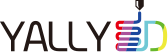Cura에서 사용되는 변수값 모음.
페이지 정보

본문
Application-defined patterns
| {time} | Time when slicing started | |
| {date} | Date when slicing started | |
| {day} | Day when slicing started | |
| {initial_extruder_nr} | The first extruder train used for the print | |
| {print_temperature} | Alias for material_print_temperature (deprecated, do not use) | |
| {print_bed_temperature} | Alias for material_bed_temperature (deprecated, do not use) |
Settings
The following settings are defined in fdmprinter.def.json.
| Machine | ||
|---|---|---|
| {machine_name} | Machine Type | The name of your 3D printer model. |
| {machine_show_variants} | Show Machine Variants | Whether to show the different variants of this machine, which are described in separate json files. |
| {machine_start_gcode} | Start G-code | G-code commands to be executed at the very start - separated by \n. |
| {machine_end_gcode} | End G-code | G-code commands to be executed at the very end - separated by \n. |
| {material_guid} | Material GUID | GUID of the material. This is set automatically. |
| {material_diameter} | Diameter | Adjusts the diameter of the filament used. Match this value with the diameter of the used filament. |
| {material_bed_temp_wait} | Wait for Build Plate Heatup | Whether to insert a command to wait until the build plate temperature is reached at the start. |
| {material_print_temp_wait} | Wait for Nozzle Heatup | Whether to wait until the nozzle temperature is reached at the start. |
| {material_print_temp_prepend} | Include Material Temperatures | Whether to include nozzle temperature commands at the start of the gcode. When the start_gcode already contains nozzle temperature commands Cura frontend will automatically disable this setting. |
| {material_bed_temp_prepend} | Include Build Plate Temperature | Whether to include build plate temperature commands at the start of the gcode. When the start_gcode already contains build plate temperature commands Cura frontend will automatically disable this setting. |
| {machine_width} | Machine Width | The width (X-direction) of the printable area. |
| {machine_depth} | Machine Depth | The depth (Y-direction) of the printable area. |
| {machine_shape} | Build Plate Shape | The shape of the build plate without taking unprintable areas into account. |
| {machine_buildplate_type} | Build Plate Material | The material of the build plate installed on the printer. |
| {machine_height} | Machine Height | The height (Z-direction) of the printable area. |
| {machine_heated_bed} | Has Heated Build Plate | Whether the machine has a heated build plate present. |
| {machine_heated_build_volume} | Has Build Volume Temperature Stabilization | Whether the machine is able to stabilize the build volume temperature. |
| {machine_always_write_active_tool} | Always Write Active Tool | Write active tool after sending temp commands to inactive tool. Required for Dual Extruder printing with Smoothie or other firmware with modal tool commands. |
| {machine_center_is_zero} | Is Center Origin | Whether the X/Y coordinates of the zero position of the printer is at the center of the printable area. |
| {machine_extruder_count} | Number of Extruders | Number of extruder trains. An extruder train is the combination of a feeder, bowden tube, and nozzle. |
| {extruders_enabled_count} | Number of Extruders That Are Enabled | Number of extruder trains that are enabled; automatically set in software |
| {machine_nozzle_tip_outer_diameter} | Outer Nozzle Diameter | The outer diameter of the tip of the nozzle. |
| {machine_nozzle_head_distance} | Nozzle Length | The height difference between the tip of the nozzle and the lowest part of the print head. |
| {machine_nozzle_expansion_angle} | Nozzle Angle | The angle between the horizontal plane and the conical part right above the tip of the nozzle. |
| {machine_heat_zone_length} | Heat Zone Length | The distance from the tip of the nozzle in which heat from the nozzle is transferred to the filament. |
| {machine_nozzle_temp_enabled} | Enable Nozzle Temperature Control | Whether to control temperature from Cura. Turn this off to control nozzle temperature from outside of Cura. |
| {machine_nozzle_heat_up_speed} | Heat Up Speed | The speed (°C/s) by which the nozzle heats up averaged over the window of normal printing temperatures and the standby temperature. |
| {machine_nozzle_cool_down_speed} | Cool Down Speed | The speed (°C/s) by which the nozzle cools down averaged over the window of normal printing temperatures and the standby temperature. |
| {machine_min_cool_heat_time_window} | Minimal Time Standby Temperature | The minimal time an extruder has to be inactive before the nozzle is cooled. Only when an extruder is not used for longer than this time will it be allowed to cool down to the standby temperature. |
| {machine_gcode_flavor} | G-code Flavor | The type of g-code to be generated. |
| {machine_firmware_retract} | Firmware Retraction | Whether to use firmware retract commands (G10/G11) instead of using the E property in G1 commands to retract the material. |
| {machine_extruders_share_heater} | Extruders Share Heater | Whether the extruders share a single heater rather than each extruder having its own heater. |
| {machine_disallowed_areas} | Disallowed Areas | A list of polygons with areas the print head is not allowed to enter. |
| {nozzle_disallowed_areas} | Nozzle Disallowed Areas | A list of polygons with areas the nozzle is not allowed to enter. |
| {machine_head_with_fans_polygon} | Machine Head & Fan Polygon | A 2D silhouette of the print head (fan caps included). |
| {gantry_height} | Gantry Height | The height difference between the tip of the nozzle and the gantry system (X and Y axes). |
| {machine_nozzle_id} | Nozzle ID | The nozzle ID for an extruder train, such as "AA 0.4" and "BB 0.8". |
| {machine_nozzle_size} | Nozzle Diameter | The inner diameter of the nozzle. Change this setting when using a non-standard nozzle size. |
| {machine_use_extruder_offset_to_offset_coords} | Offset with Extruder | Apply the extruder offset to the coordinate system. |
| {extruder_prime_pos_z} | Extruder Prime Z Position | The Z coordinate of the position where the nozzle primes at the start of printing. |
| {extruder_prime_pos_abs} | Absolute Extruder Prime Position | Make the extruder prime position absolute rather than relative to the last-known location of the head. |
| {machine_max_feedrate_x} | Maximum Speed X | The maximum speed for the motor of the X-direction. |
| {machine_max_feedrate_y} | Maximum Speed Y | The maximum speed for the motor of the Y-direction. |
| {machine_max_feedrate_z} | Maximum Speed Z | The maximum speed for the motor of the Z-direction. |
| {machine_max_feedrate_e} | Maximum Feedrate | The maximum speed of the filament. |
| {machine_max_acceleration_x} | Maximum Acceleration X | Maximum acceleration for the motor of the X-direction |
| {machine_max_acceleration_y} | Maximum Acceleration Y | Maximum acceleration for the motor of the Y-direction. |
| {machine_max_acceleration_z} | Maximum Acceleration Z | Maximum acceleration for the motor of the Z-direction. |
| {machine_max_acceleration_e} | Maximum Filament Acceleration | Maximum acceleration for the motor of the filament. |
| {machine_acceleration} | Default Acceleration | The default acceleration of print head movement. |
| {machine_max_jerk_xy} | Default X-Y Jerk | Default jerk for movement in the horizontal plane. |
| {machine_max_jerk_z} | Default Z Jerk | Default jerk for the motor of the Z-direction. |
| {machine_max_jerk_e} | Default Filament Jerk | Default jerk for the motor of the filament. |
| {machine_steps_per_mm_x} | Steps per Millimeter (X) | How many steps of the stepper motor will result in one millimeter of movement in the X direction. |
| {machine_steps_per_mm_y} | Steps per Millimeter (Y) | How many steps of the stepper motor will result in one millimeter of movement in the Y direction. |
| {machine_steps_per_mm_z} | Steps per Millimeter (Z) | How many steps of the stepper motor will result in one millimeter of movement in the Z direction. |
| {machine_steps_per_mm_e} | Steps per Millimeter (E) | How many steps of the stepper motors will result in one millimeter of extrusion. |
| {machine_endstop_positive_direction_x} | X Endstop in Positive Direction | Whether the endstop of the X axis is in the positive direction (high X coordinate) or negative (low X coordinate). |
| {machine_endstop_positive_direction_y} | Y Endstop in Positive Direction | Whether the endstop of the Y axis is in the positive direction (high Y coordinate) or negative (low Y coordinate). |
| {machine_endstop_positive_direction_z} | Z Endstop in Positive Direction | Whether the endstop of the Z axis is in the positive direction (high Z coordinate) or negative (low Z coordinate). |
| {machine_minimum_feedrate} | Minimum Feedrate | The minimal movement speed of the print head. |
| {machine_feeder_wheel_diameter} | Feeder Wheel Diameter | The diameter of the wheel that drives the material in the feeder. |
| Quality | ||
| {layer_height} | Layer Height | The height of each layer in mm. Higher values produce faster prints in lower resolution, lower values produce slower prints in higher resolution. |
| {layer_height_0} | Initial Layer Height | The height of the initial layer in mm. A thicker initial layer makes adhesion to the build plate easier. |
| {line_width} | Line Width | Width of a single line. Generally, the width of each line should correspond to the width of the nozzle. However, slightly reducing this value could produce better prints. |
| {wall_line_width} | Wall Line Width | Width of a single wall line. |
| {wall_line_width_0} | Outer Wall Line Width | Width of the outermost wall line. By lowering this value, higher levels of detail can be printed. |
| {wall_line_width_x} | Inner Wall(s) Line Width | Width of a single wall line for all wall lines except the outermost one. |
| {skin_line_width} | Top/Bottom Line Width | Width of a single top/bottom line. |
| {infill_line_width} | Infill Line Width | Width of a single infill line. |
| {skirt_brim_line_width} | Skirt/Brim Line Width | Width of a single skirt or brim line. |
| {support_line_width} | Support Line Width | Width of a single support structure line. |
| {support_interface_line_width} | Support Interface Line Width | Width of a single line of support roof or floor. |
| {support_roof_line_width} | Support Roof Line Width | Width of a single support roof line. |
| {support_bottom_line_width} | Support Floor Line Width | Width of a single support floor line. |
| {prime_tower_line_width} | Prime Tower Line Width | Width of a single prime tower line. |
| {initial_layer_line_width_factor} | Initial Layer Line Width | Multiplier of the line width on the first layer. Increasing this could improve bed adhesion. |
| Shell | ||
| {wall_extruder_nr} | Wall Extruder | The extruder train used for printing the walls. This is used in multi-extrusion. |
| {wall_0_extruder_nr} | Outer Wall Extruder | The extruder train used for printing the outer wall. This is used in multi-extrusion. |
| {wall_x_extruder_nr} | Inner Wall Extruder | The extruder train used for printing the inner walls. This is used in multi-extrusion. |
| {wall_thickness} | Wall Thickness | The thickness of the walls in the horizontal direction. This value divided by the wall line width defines the number of walls. |
| {wall_line_count} | Wall Line Count | The number of walls. When calculated by the wall thickness, this value is rounded to a whole number. |
| {wall_0_wipe_dist} | Outer Wall Wipe Distance | Distance of a travel move inserted after the outer wall, to hide the Z seam better. |
| {roofing_extruder_nr} | Top Surface Skin Extruder | The extruder train used for printing the top most skin. This is used in multi-extrusion. |
| {roofing_layer_count} | Top Surface Skin Layers | The number of top most skin layers. Usually only one top most layer is sufficient to generate higher quality top surfaces. |
| {top_bottom_extruder_nr} | Top/Bottom Extruder | The extruder train used for printing the top and bottom skin. This is used in multi-extrusion. |
| {top_bottom_thickness} | Top/Bottom Thickness | The thickness of the top/bottom layers in the print. This value divided by the layer height defines the number of top/bottom layers. |
| {top_thickness} | Top Thickness | The thickness of the top layers in the print. This value divided by the layer height defines the number of top layers. |
| {top_layers} | Top Layers | The number of top layers. When calculated by the top thickness, this value is rounded to a whole number. |
| {bottom_thickness} | Bottom Thickness | The thickness of the bottom layers in the print. This value divided by the layer height defines the number of bottom layers. |
| {bottom_layers} | Bottom Layers | The number of bottom layers. When calculated by the bottom thickness, this value is rounded to a whole number. |
| {initial_bottom_layers} | Initial Bottom Layers | The number of initial bottom layers, from the build-plate upwards. When calculated by the bottom thickness, this value is rounded to a whole number. |
| {top_bottom_pattern} | Top/Bottom Pattern | The pattern of the top/bottom layers. |
| {top_bottom_pattern_0} | Bottom Pattern Initial Layer | The pattern on the bottom of the print on the first layer. |
| {connect_skin_polygons} | Connect Top/Bottom Polygons | Connect top/bottom skin paths where they run next to each other. For the concentric pattern enabling this setting greatly reduces the travel time, but because the connections can happen midway over infill this feature can reduce the top surface quality. |
| {skin_angles} | Top/Bottom Line Directions | A list of integer line directions to use when the top/bottom layers use the lines or zig zag pattern. Elements from the list are used sequentially as the layers progress and when the end of the list is reached, it starts at the beginning again. The list items are separated by commas and the whole list is contained in square brackets. Default is an empty list which means use the traditional default angles (45 and 135 degrees). |
| {wall_0_inset} | Outer Wall Inset | Inset applied to the path of the outer wall. If the outer wall is smaller than the nozzle, and printed after the inner walls, use this offset to get the hole in the nozzle to overlap with the inner walls instead of the outside of the model. |
| {optimize_wall_printing_order} | Optimize Wall Printing Order | Optimize the order in which walls are printed so as to reduce the number of retractions and the distance travelled. Most parts will benefit from this being enabled but some may actually take longer so please compare the print time estimates with and without optimization. First layer is not optimized when choosing brim as build plate adhesion type. |
| {outer_inset_first} | Outer Before Inner Walls | Prints walls in order of outside to inside when enabled. This can help improve dimensional accuracy in X and Y when using a high viscosity plastic like ABS; however it can decrease outer surface print quality, especially on overhangs. |
| {alternate_extra_perimeter} | Alternate Extra Wall | Prints an extra wall at every other layer. This way infill gets caught between these extra walls, resulting in stronger prints. |
| {travel_compensate_overlapping_walls_enabled} | Compensate Wall Overlaps | Compensate the flow for parts of a wall being printed where there is already a wall in place. |
| {travel_compensate_overlapping_walls_0_enabled} | Compensate Outer Wall Overlaps | Compensate the flow for parts of an outer wall being printed where there is already a wall in place. |
| {travel_compensate_overlapping_walls_x_enabled} | Compensate Inner Wall Overlaps | Compensate the flow for parts of an inner wall being printed where there is already a wall in place. |
| {wall_min_flow} | Minimum Wall Flow | Minimum allowed percentage flow for a wall line. The wall overlap compensation reduces a wall's flow when it lies close to an existing wall. Walls whose flow is less than this value will be replaced with a travel move. When using this setting, you must enable the wall overlap compensation and print the outer wall before inner walls. |
| {wall_min_flow_retract} | Prefer Retract | If enabled, retraction is used rather than combing for travel moves that replace walls whose flow is below the minimum flow threshold. |
| {fill_perimeter_gaps} | Fill Gaps Between Walls | Fills the gaps between walls where no walls fit. |
| {filter_out_tiny_gaps} | Filter Out Tiny Gaps | Filter out tiny gaps to reduce blobs on outside of model. |
| {fill_outline_gaps} | Print Thin Walls | Print pieces of the model which are horizontally thinner than the nozzle size. |
| {xy_offset} | Horizontal Expansion | Amount of offset applied to all polygons in each layer. Positive values can compensate for too big holes; negative values can compensate for too small holes. |
| {xy_offset_layer_0} | Initial Layer Horizontal Expansion | Amount of offset applied to all polygons in the first layer. A negative value can compensate for squishing of the first layer known as "elephant's foot". |
| {hole_xy_offset} | Hole Horizontal Expansion | Amount of offset applied to all holes in each layer. Positive values increase the size of the holes, negative values reduce the size of the holes. |
| {z_seam_type} | Z Seam Alignment | Starting point of each path in a layer. When paths in consecutive layers start at the same point a vertical seam may show on the print. When aligning these near a user specified location, the seam is easiest to remove. When placed randomly the inaccuracies at the paths' start will be less noticeable. When taking the shortest path the print will be quicker. |
| {z_seam_position} | Z Seam Position | The position near where to start printing each part in a layer. |
| {z_seam_x} | Z Seam X | The X coordinate of the position near where to start printing each part in a layer. |
| {z_seam_y} | Z Seam Y | The Y coordinate of the position near where to start printing each part in a layer. |
| {z_seam_corner} | Seam Corner Preference | Control whether corners on the model outline influence the position of the seam. None means that corners have no influence on the seam position. Hide Seam makes the seam more likely to occur on an inside corner. Expose Seam makes the seam more likely to occur on an outside corner. Hide or Expose Seam makes the seam more likely to occur at an inside or outside corner. Smart Hiding allows both inside and outside corners, but chooses inside corners more frequently, if appropriate. |
| {z_seam_relative} | Z Seam Relative | When enabled, the z seam coordinates are relative to each part's centre. When disabled, the coordinates define an absolute position on the build plate. |
| {skin_no_small_gaps_heuristic} | No Skin in Z Gaps | When the model has small vertical gaps of only a few layers, there should normally be skin around those layers in the narrow space. Enable this setting to not generate skin if the vertical gap is very small. This improves printing time and slicing time, but technically leaves infill exposed to the air. |
| {skin_outline_count} | Extra Skin Wall Count | Replaces the outermost part of the top/bottom pattern with a number of concentric lines. Using one or two lines improves roofs that start on infill material. |
| {ironing_enabled} | Enable Ironing | Go over the top surface one additional time, but this time extruding very little material. This is meant to melt the plastic on top further, creating a smoother surface. The pressure in the nozzle chamber is kept high so that the creases in the surface are filled with material. |
| {ironing_only_highest_layer} | Iron Only Highest Layer | Only perform ironing on the very last layer of the mesh. This saves time if the lower layers don't need a smooth surface finish. |
| {ironing_pattern} | Ironing Pattern | The pattern to use for ironing top surfaces. |
| {ironing_line_spacing} | Ironing Line Spacing | The distance between the lines of ironing. |
| {ironing_flow} | Ironing Flow | The amount of material, relative to a normal skin line, to extrude during ironing. Keeping the nozzle filled helps filling some of the crevices of the top surface, but too much results in overextrusion and blips on the side of the surface. |
| {ironing_inset} | Ironing Inset | A distance to keep from the edges of the model. Ironing all the way to the edge of the mesh may result in a jagged edge on your print. |
| {speed_ironing} | Ironing Speed | The speed at which to pass over the top surface. |
| {acceleration_ironing} | Ironing Acceleration | The acceleration with which ironing is performed. |
| {jerk_ironing} | Ironing Jerk | The maximum instantaneous velocity change while performing ironing. |
| {skin_overlap} | Skin Overlap Percentage | Adjust the amount of overlap between the walls and (the endpoints of) the skin-centerlines, as a percentage of the line widths of the skin lines and the innermost wall. A slight overlap allows the walls to connect firmly to the skin. Note that, given an equal skin and wall line-width, any percentage over 50% may already cause any skin to go past the wall, because at that point the position of the nozzle of the skin-extruder may already reach past the middle of the wall. |
| {skin_overlap_mm} | Skin Overlap | Adjust the amount of overlap between the walls and (the endpoints of) the skin-centerlines. A slight overlap allows the walls to connect firmly to the skin. Note that, given an equal skin and wall line-width, any value over half the width of the wall may already cause any skin to go past the wall, because at that point the position of the nozzle of the skin-extruder may already reach past the middle of the wall. |
| Infill | ||
| {infill_extruder_nr} | Infill Extruder | The extruder train used for printing infill. This is used in multi-extrusion. |
| {infill_sparse_density} | Infill Density | Adjusts the density of infill of the print. |
| {infill_line_distance} | Infill Line Distance | Distance between the printed infill lines. This setting is calculated by the infill density and the infill line width. |
| {infill_pattern} | Infill Pattern | The pattern of the infill material of the print. The line and zig zag infill swap direction on alternate layers, reducing material cost. The grid, triangle, tri-hexagon, cubic, octet, quarter cubic, cross and concentric patterns are fully printed every layer. Gyroid, cubic, quarter cubic and octet infill change with every layer to provide a more equal distribution of strength over each direction. |
| {zig_zaggify_infill} | Connect Infill Lines | Connect the ends where the infill pattern meets the inner wall using a line which follows the shape of the inner wall. Enabling this setting can make the infill adhere to the walls better and reduce the effects of infill on the quality of vertical surfaces. Disabling this setting reduces the amount of material used. |
| {connect_infill_polygons} | Connect Infill Polygons | Connect infill paths where they run next to each other. For infill patterns which consist of several closed polygons, enabling this setting greatly reduces the travel time. |
| {infill_angles} | Infill Line Directions | A list of integer line directions to use. Elements from the list are used sequentially as the layers progress and when the end of the list is reached, it starts at the beginning again. The list items are separated by commas and the whole list is contained in square brackets. Default is an empty list which means use the traditional default angles (45 and 135 degrees for the lines and zig zag patterns and 45 degrees for all other patterns). |
| {infill_offset_x} | Infill X Offset | The infill pattern is moved this distance along the X axis. |
| {infill_offset_y} | Infill Y Offset | The infill pattern is moved this distance along the Y axis. |
| {infill_randomize_start_location} | Randomize Infill Start | Randomize which infill line is printed first. This prevents one segment becoming the strongest, but it does so at the cost of an additional travel move. |
| {infill_multiplier} | Infill Line Multiplier | Convert each infill line to this many lines. The extra lines do not cross over each other, but avoid each other. This makes the infill stiffer, but increases print time and material usage. |
| {infill_wall_line_count} | Extra Infill Wall Count | Add extra walls around the infill area. Such walls can make top/bottom skin lines sag down less which means you need less top/bottom skin layers for the same quality at the cost of some extra material. This feature can combine with the Connect Infill Polygons to connect all the infill into a single extrusion path without the need for travels or retractions if configured right. |
| {sub_div_rad_add} | Cubic Subdivision Shell | An addition to the radius from the center of each cube to check for the boundary of the model, as to decide whether this cube should be subdivided. Larger values lead to a thicker shell of small cubes near the boundary of the model. |
| {infill_overlap} | Infill Overlap Percentage | The amount of overlap between the infill and the walls as a percentage of the infill line width. A slight overlap allows the walls to connect firmly to the infill. |
| {infill_overlap_mm} | Infill Overlap | The amount of overlap between the infill and the walls. A slight overlap allows the walls to connect firmly to the infill. |
| {infill_wipe_dist} | Infill Wipe Distance | Distance of a travel move inserted after every infill line, to make the infill stick to the walls better. This option is similar to infill overlap, but without extrusion and only on one end of the infill line. |
| {infill_sparse_thickness} | Infill Layer Thickness | The thickness per layer of infill material. This value should always be a multiple of the layer height and is otherwise rounded. |
| {gradual_infill_steps} | Gradual Infill Steps | Number of times to reduce the infill density by half when getting further below top surfaces. Areas which are closer to top surfaces get a higher density, up to the Infill Density. |
| {gradual_infill_step_height} | Gradual Infill Step Height | The height of infill of a given density before switching to half the density. |
| {infill_before_walls} | Infill Before Walls | Print the infill before printing the walls. Printing the walls first may lead to more accurate walls, but overhangs print worse. Printing the infill first leads to sturdier walls, but the infill pattern might sometimes show through the surface. |
| {min_infill_area} | Minimum Infill Area | Don't generate areas of infill smaller than this (use skin instead). |
| {infill_support_enabled} | Infill Support | Print infill structures only where tops of the model should be supported. Enabling this reduces print time and material usage, but leads to ununiform object strength. |
| {infill_support_angle} | Infill Overhang Angle | The minimum angle of internal overhangs for which infill is added. At a value of 0° objects are totally filled with infill, 90° will not provide any infill. |
| {skin_preshrink} | Skin Removal Width | The largest width of skin areas which are to be removed. Every skin area smaller than this value will disappear. This can help in limiting the amount of time and material spent on printing top/bottom skin at slanted surfaces in the model. |
| {top_skin_preshrink} | Top Skin Removal Width | The largest width of top skin areas which are to be removed. Every skin area smaller than this value will disappear. This can help in limiting the amount of time and material spent on printing top skin at slanted surfaces in the model. |
| {bottom_skin_preshrink} | Bottom Skin Removal Width | The largest width of bottom skin areas which are to be removed. Every skin area smaller than this value will disappear. This can help in limiting the amount of time and material spent on printing bottom skin at slanted surfaces in the model. |
| {expand_skins_expand_distance} | Skin Expand Distance | The distance the skins are expanded into the infill. Higher values makes the skin attach better to the infill pattern and makes the walls on neighboring layers adhere better to the skin. Lower values save amount of material used. |
| {top_skin_expand_distance} | Top Skin Expand Distance | The distance the top skins are expanded into the infill. Higher values makes the skin attach better to the infill pattern and makes the walls on the layer above adhere better to the skin. Lower values save amount of material used. |
| {bottom_skin_expand_distance} | Bottom Skin Expand Distance | The distance the bottom skins are expanded into the infill. Higher values makes the skin attach better to the infill pattern and makes the skin adhere better to the walls on the layer below. Lower values save amount of material used. |
| {max_skin_angle_for_expansion} | Maximum Skin Angle for Expansion | Top and/or bottom surfaces of your object with an angle larger than this setting, won't have their top/bottom skin expanded. This avoids expanding the narrow skin areas that are created when the model surface has a near vertical slope. An angle of 0° is horizontal and will cause no skin to be expanded, while an angle of 90° is vertical and will cause all skin to be expanded. |
| {min_skin_width_for_expansion} | Minimum Skin Width for Expansion | Skin areas narrower than this are not expanded. This avoids expanding the narrow skin areas that are created when the model surface has a slope close to the vertical. |
| {skin_edge_support_thickness} | Skin Edge Support Thickness | The thickness of the extra infill that supports skin edges. |
| {skin_edge_support_layers} | Skin Edge Support Layers | The number of infill layers that supports skin edges. |
추천0
- 이전글Cura 변수 모음 2 21.01.31
- 다음글Cura 버젼 정리!!! 21.01.31
댓글목록
등록된 댓글이 없습니다.