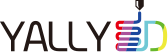Cura 변수 모음 4
페이지 정보

본문
| Special Modes | ||
|---|---|---|
| {print_sequence} | Print Sequence | Whether to print all models one layer at a time or to wait for one model to finish, before moving on to the next. One at a time mode is possible if a) only one extruder is enabled and b) all models are separated in such a way that the whole print head can move in between and all models are lower than the distance between the nozzle and the X/Y axes. |
| {infill_mesh} | Infill Mesh | Use this mesh to modify the infill of other meshes with which it overlaps. Replaces infill regions of other meshes with regions for this mesh. It's suggested to only print one Wall and no Top/Bottom Skin for this mesh. |
| {infill_mesh_order} | Mesh Processing Rank | Determines the priority of this mesh when considering multiple overlapping infill meshes. Areas where multiple infill meshes overlap will take on the settings of the mesh with the highest rank. An infill mesh with a higher rank will modify the infill of infill meshes with lower rank and normal meshes. |
| {cutting_mesh} | Cutting Mesh | Limit the volume of this mesh to within other meshes. You can use this to make certain areas of one mesh print with different settings and with a whole different extruder. |
| {mold_enabled} | Mold | Print models as a mold, which can be cast in order to get a model which resembles the models on the build plate. |
| {mold_width} | Minimal Mold Width | The minimal distance between the ouside of the mold and the outside of the model. |
| {mold_roof_height} | Mold Roof Height | The height above horizontal parts in your model which to print mold. |
| {mold_angle} | Mold Angle | The angle of overhang of the outer walls created for the mold. 0° will make the outer shell of the mold vertical, while 90° will make the outside of the model follow the contour of the model. |
| {support_mesh} | Support Mesh | Use this mesh to specify support areas. This can be used to generate support structure. |
| {anti_overhang_mesh} | Anti Overhang Mesh | Use this mesh to specify where no part of the model should be detected as overhang. This can be used to remove unwanted support structure. |
| {magic_mesh_surface_mode} | Surface Mode | Treat the model as a surface only, a volume, or volumes with loose surfaces. The normal print mode only prints enclosed volumes. "Surface" prints a single wall tracing the mesh surface with no infill and no top/bottom skin. "Both" prints enclosed volumes like normal and any remaining polygons as surfaces. |
| {magic_spiralize} | Spiralize Outer Contour | Spiralize smooths out the Z move of the outer edge. This will create a steady Z increase over the whole print. This feature turns a solid model into a single walled print with a solid bottom. This feature should only be enabled when each layer only contains a single part. |
| {smooth_spiralized_contours} | Smooth Spiralized Contours | Smooth the spiralized contours to reduce the visibility of the Z seam (the Z seam should be barely visible on the print but will still be visible in the layer view). Note that smoothing will tend to blur fine surface details. |
| {relative_extrusion} | Relative Extrusion | Use relative extrusion rather than absolute extrusion. Using relative E-steps makes for easier post-processing of the g-code. However, it's not supported by all printers and it may produce very slight deviations in the amount of deposited material compared to absolute E-steps. Irrespective of this setting, the extrusion mode will always be set to absolute before any g-code script is output. |
| Experimental | ||
| {slicing_tolerance} | Slicing Tolerance | Vertical tolerance in the sliced layers. The contours of a layer are normally generated by taking cross sections through the middle of each layer's thickness (Middle). Alternatively each layer can have the areas which fall inside of the volume throughout the entire thickness of the layer (Exclusive) or a layer has the areas which fall inside anywhere within the layer (Inclusive). Inclusive retains the most details, Exclusive makes for the best fit and Middle stays closest to the original surface. |
| {roofing_line_width} | Top Surface Skin Line Width | Width of a single line of the areas at the top of the print. |
| {roofing_pattern} | Top Surface Skin Pattern | The pattern of the top most layers. |
| {roofing_angles} | Top Surface Skin Line Directions | A list of integer line directions to use when the top surface skin layers use the lines or zig zag pattern. Elements from the list are used sequentially as the layers progress and when the end of the list is reached, it starts at the beginning again. The list items are separated by commas and the whole list is contained in square brackets. Default is an empty list which means use the traditional default angles (45 and 135 degrees). |
| {infill_enable_travel_optimization} | Infill Travel Optimization | When enabled, the order in which the infill lines are printed is optimized to reduce the distance travelled. The reduction in travel time achieved very much depends on the model being sliced, infill pattern, density, etc. Note that, for some models that have many small areas of infill, the time to slice the model may be greatly increased. |
| {material_flow_dependent_temperature} | Auto Temperature | Change the temperature for each layer automatically with the average flow speed of that layer. |
| {material_flow_temp_graph} | Flow Temperature Graph | Data linking material flow (in mm3 per second) to temperature (degrees Celsius). |
| {minimum_polygon_circumference} | Minimum Polygon Circumference | Polygons in sliced layers that have a circumference smaller than this amount will be filtered out. Lower values lead to higher resolution mesh at the cost of slicing time. It is meant mostly for high resolution SLA printers and very tiny 3D models with a lot of details. |
| {support_skip_some_zags} | Break Up Support In Chunks | Skip some support line connections to make the support structure easier to break away. This setting is applicable to the Zig Zag support infill pattern. |
| {support_skip_zag_per_mm} | Support Chunk Size | Leave out a connection between support lines once every N millimeter to make the support structure easier to break away. |
| {support_zag_skip_count} | Support Chunk Line Count | Skip one in every N connection lines to make the support structure easier to break away. |
| {draft_shield_enabled} | Enable Draft Shield | This will create a wall around the model, which traps (hot) air and shields against exterior airflow. Especially useful for materials which warp easily. |
| {draft_shield_dist} | Draft Shield X/Y Distance | Distance of the draft shield from the print, in the X/Y directions. |
| {draft_shield_height_limitation} | Draft Shield Limitation | Set the height of the draft shield. Choose to print the draft shield at the full height of the model or at a limited height. |
| {draft_shield_height} | Draft Shield Height | Height limitation of the draft shield. Above this height no draft shield will be printed. |
| {conical_overhang_enabled} | Make Overhang Printable | Change the geometry of the printed model such that minimal support is required. Steep overhangs will become shallow overhangs. Overhanging areas will drop down to become more vertical. |
| {conical_overhang_angle} | Maximum Model Angle | The maximum angle of overhangs after the they have been made printable. At a value of 0° all overhangs are replaced by a piece of model connected to the build plate, 90° will not change the model in any way. |
| {conical_overhang_hole_size} | Maximum Overhang Hole Area | The maximum area of a hole in the base of the model before it's removed by Make Overhang Printable. Holes smaller than this will be retained. A value of 0 mm² will fill all holes in the models base. |
| {coasting_enable} | Enable Coasting | Coasting replaces the last part of an extrusion path with a travel path. The oozed material is used to print the last piece of the extrusion path in order to reduce stringing. |
| {coasting_volume} | Coasting Volume | The volume otherwise oozed. This value should generally be close to the nozzle diameter cubed. |
| {coasting_min_volume} | Minimum Volume Before Coasting | The smallest volume an extrusion path should have before allowing coasting. For smaller extrusion paths, less pressure has been built up in the bowden tube and so the coasted volume is scaled linearly. This value should always be larger than the Coasting Volume. |
| {coasting_speed} | Coasting Speed | The speed by which to move during coasting, relative to the speed of the extrusion path. A value slightly under 100% is advised, since during the coasting move the pressure in the bowden tube drops. |
| {cross_infill_pocket_size} | Cross 3D Pocket Size | The size of pockets at four-way crossings in the cross 3D pattern at heights where the pattern is touching itself. |
| {cross_infill_density_image} | Cross Infill Density Image | The file location of an image of which the brightness values determine the minimal density at the corresponding location in the infill of the print. |
| {cross_support_density_image} | Cross Fill Density Image for Support | The file location of an image of which the brightness values determine the minimal density at the corresponding location in the support. |
| {support_conical_enabled} | Enable Conical Support | Make support areas smaller at the bottom than at the overhang. |
| {support_conical_angle} | Conical Support Angle | The angle of the tilt of conical support. With 0 degrees being vertical, and 90 degrees being horizontal. Smaller angles cause the support to be more sturdy, but consist of more material. Negative angles cause the base of the support to be wider than the top. |
| {support_conical_min_width} | Conical Support Minimum Width | Minimum width to which the base of the conical support area is reduced. Small widths can lead to unstable support structures. |
| {magic_fuzzy_skin_enabled} | Fuzzy Skin | Randomly jitter while printing the outer wall, so that the surface has a rough and fuzzy look. |
| {magic_fuzzy_skin_outside_only} | Fuzzy Skin Outside Only | Jitter only the parts' outlines and not the parts' holes. |
| {magic_fuzzy_skin_thickness} | Fuzzy Skin Thickness | The width within which to jitter. It's advised to keep this below the outer wall width, since the inner walls are unaltered. |
| {magic_fuzzy_skin_point_density} | Fuzzy Skin Density | The average density of points introduced on each polygon in a layer. Note that the original points of the polygon are discarded, so a low density results in a reduction of the resolution. |
| {magic_fuzzy_skin_point_dist} | Fuzzy Skin Point Distance | The average distance between the random points introduced on each line segment. Note that the original points of the polygon are discarded, so a high smoothness results in a reduction of the resolution. This value must be higher than half the Fuzzy Skin Thickness. |
| {flow_rate_max_extrusion_offset} | Flow Rate Compensation Max Extrusion Offset | The maximum distance in mm to move the filament to compensate for changes in flow rate. |
| {flow_rate_extrusion_offset_factor} | Flow Rate Compensation Factor | How far to move the filament in order to compensate for changes in flow rate, as a percentage of how far the filament would move in one second of extrusion. |
| {wireframe_enabled} | Wire Printing | Print only the outside surface with a sparse webbed structure, printing 'in thin air'. This is realized by horizontally printing the contours of the model at given Z intervals which are connected via upward and diagonally downward lines. |
| {wireframe_height} | WP Connection Height | The height of the upward and diagonally downward lines between two horizontal parts. This determines the overall density of the net structure. Only applies to Wire Printing. |
| {wireframe_roof_inset} | WP Roof Inset Distance | The distance covered when making a connection from a roof outline inward. Only applies to Wire Printing. |
| {wireframe_printspeed} | WP Speed | Speed at which the nozzle moves when extruding material. Only applies to Wire Printing. |
| {wireframe_printspeed_bottom} | WP Bottom Printing Speed | Speed of printing the first layer, which is the only layer touching the build platform. Only applies to Wire Printing. |
| {wireframe_printspeed_up} | WP Upward Printing Speed | Speed of printing a line upward 'in thin air'. Only applies to Wire Printing. |
| {wireframe_printspeed_down} | WP Downward Printing Speed | Speed of printing a line diagonally downward. Only applies to Wire Printing. |
| {wireframe_printspeed_flat} | WP Horizontal Printing Speed | Speed of printing the horizontal contours of the model. Only applies to Wire Printing. |
| {wireframe_flow} | WP Flow | Flow compensation: the amount of material extruded is multiplied by this value. Only applies to Wire Printing. |
| {wireframe_flow_connection} | WP Connection Flow | Flow compensation when going up or down. Only applies to Wire Printing. |
| {wireframe_flow_flat} | WP Flat Flow | Flow compensation when printing flat lines. Only applies to Wire Printing. |
| {wireframe_top_delay} | WP Top Delay | Delay time after an upward move, so that the upward line can harden. Only applies to Wire Printing. |
| {wireframe_bottom_delay} | WP Bottom Delay | Delay time after a downward move. Only applies to Wire Printing. |
| {wireframe_flat_delay} | WP Flat Delay | Delay time between two horizontal segments. Introducing such a delay can cause better adhesion to previous layers at the connection points, while too long delays cause sagging. Only applies to Wire Printing. |
| {wireframe_up_half_speed} | WP Ease Upward | Distance of an upward move which is extruded with half speed. This can cause better adhesion to previous layers, while not heating the material in those layers too much. Only applies to Wire Printing. |
| {wireframe_top_jump} | WP Knot Size | Creates a small knot at the top of an upward line, so that the consecutive horizontal layer has a better chance to connect to it. Only applies to Wire Printing. |
| {wireframe_fall_down} | WP Fall Down | Distance with which the material falls down after an upward extrusion. This distance is compensated for. Only applies to Wire Printing. |
| {wireframe_drag_along} | WP Drag Along | Distance with which the material of an upward extrusion is dragged along with the diagonally downward extrusion. This distance is compensated for. Only applies to Wire Printing. |
| {wireframe_strategy} | WP Strategy | Strategy for making sure two consecutive layers connect at each connection point. Retraction lets the upward lines harden in the right position, but may cause filament grinding. A knot can be made at the end of an upward line to heighten the chance of connecting to it and to let the line cool; however, it may require slow printing speeds. Another strategy is to compensate for the sagging of the top of an upward line; however, the lines won't always fall down as predicted. |
| {wireframe_straight_before_down} | WP Straighten Downward Lines | Percentage of a diagonally downward line which is covered by a horizontal line piece. This can prevent sagging of the top most point of upward lines. Only applies to Wire Printing. |
| {wireframe_roof_fall_down} | WP Roof Fall Down | The distance which horizontal roof lines printed 'in thin air' fall down when being printed. This distance is compensated for. Only applies to Wire Printing. |
| {wireframe_roof_drag_along} | WP Roof Drag Along | The distance of the end piece of an inward line which gets dragged along when going back to the outer outline of the roof. This distance is compensated for. Only applies to Wire Printing. |
| {wireframe_roof_outer_delay} | WP Roof Outer Delay | Time spent at the outer perimeters of hole which is to become a roof. Longer times can ensure a better connection. Only applies to Wire Printing. |
| {wireframe_nozzle_clearance} | WP Nozzle Clearance | Distance between the nozzle and horizontally downward lines. Larger clearance results in diagonally downward lines with a less steep angle, which in turn results in less upward connections with the next layer. Only applies to Wire Printing. |
| {adaptive_layer_height_enabled} | Use Adaptive Layers | Adaptive layers computes the layer heights depending on the shape of the model. |
| {adaptive_layer_height_variation} | Adaptive Layers Maximum Variation | The maximum allowed height different from the base layer height. |
| {adaptive_layer_height_variation_step} | Adaptive Layers Variation Step Size | The difference in height of the next layer height compared to the previous one. |
| {adaptive_layer_height_threshold} | Adaptive Layers Topography Size | Target horizontal distance between two adjacent layers. Reducing this setting causes thinner layers to be used to bring the edges of the layers closer together. |
| {wall_overhang_angle} | Overhanging Wall Angle | Walls that overhang more than this angle will be printed using overhanging wall settings. When the value is 90, no walls will be treated as overhanging. Overhang that gets supported by support will not be treated as overhang either. |
| {wall_overhang_speed_factor} | Overhanging Wall Speed | Overhanging walls will be printed at this percentage of their normal print speed. |
| {bridge_settings_enabled} | Enable Bridge Settings | Detect bridges and modify print speed, flow and fan settings while bridges are printed. |
| {bridge_wall_min_length} | Minimum Bridge Wall Length | Unsupported walls shorter than this will be printed using the normal wall settings. Longer unsupported walls will be printed using the bridge wall settings. |
| {bridge_skin_support_threshold} | Bridge Skin Support Threshold | If a skin region is supported for less than this percentage of its area, print it using the bridge settings. Otherwise it is printed using the normal skin settings. |
| {bridge_sparse_infill_max_density} | Bridge Sparse Infill Max Density | Maximum density of infill considered to be sparse. Skin over sparse infill is considered to be unsupported and so may be treated as a bridge skin. |
| {bridge_wall_coast} | Bridge Wall Coasting | This controls the distance the extruder should coast immediately before a bridge wall begins. Coasting before the bridge starts can reduce the pressure in the nozzle and may produce a flatter bridge. |
| {bridge_wall_speed} | Bridge Wall Speed | The speed at which the bridge walls are printed. |
| {bridge_wall_material_flow} | Bridge Wall Flow | When printing bridge walls, the amount of material extruded is multiplied by this value. |
| {bridge_skin_speed} | Bridge Skin Speed | The speed at which bridge skin regions are printed. |
| {bridge_skin_material_flow} | Bridge Skin Flow | When printing bridge skin regions, the amount of material extruded is multiplied by this value. |
| {bridge_skin_density} | Bridge Skin Density | The density of the bridge skin layer. Values less than 100 will increase the gaps between the skin lines. |
| {bridge_fan_speed} | Bridge Fan Speed | Percentage fan speed to use when printing bridge walls and skin. |
| {bridge_enable_more_layers} | Bridge Has Multiple Layers | If enabled, the second and third layers above the air are printed using the following settings. Otherwise, those layers are printed using the normal settings. |
| {bridge_skin_speed_2} | Bridge Second Skin Speed | Print speed to use when printing the second bridge skin layer. |
| {bridge_skin_material_flow_2} | Bridge Second Skin Flow | When printing the second bridge skin layer, the amount of material extruded is multiplied by this value. |
| {bridge_skin_density_2} | Bridge Second Skin Density | The density of the second bridge skin layer. Values less than 100 will increase the gaps between the skin lines. |
| {bridge_fan_speed_2} | Bridge Second Skin Fan Speed | Percentage fan speed to use when printing the second bridge skin layer. |
| {bridge_skin_speed_3} | Bridge Third Skin Speed | Print speed to use when printing the third bridge skin layer. |
| {bridge_skin_material_flow_3} | Bridge Third Skin Flow | When printing the third bridge skin layer, the amount of material extruded is multiplied by this value. |
| {bridge_skin_density_3} | Bridge Third Skin Density | The density of the third bridge skin layer. Values less than 100 will increase the gaps between the skin lines. |
| {bridge_fan_speed_3} | Bridge Third Skin Fan Speed | Percentage fan speed to use when printing the third bridge skin layer. |
| {clean_between_layers} | Wipe Nozzle Between Layers | Whether to include nozzle wipe G-Code between layers (maximum 1 per layer). Enabling this setting could influence behavior of retract at layer change. Please use Wipe Retraction settings to control retraction at layers where the wipe script will be working. |
| {max_extrusion_before_wipe} | Material Volume Between Wipes | Maximum material that can be extruded before another nozzle wipe is initiated. If this value is less than the volume of material required in a layer, the setting has no effect in this layer, i.e. it is limited to one wipe per layer. |
| {wipe_retraction_enable} | Wipe Retraction Enable | Retract the filament when the nozzle is moving over a non-printed area. |
| {wipe_retraction_amount} | Wipe Retraction Distance | Amount to retract the filament so it does not ooze during the wipe sequence. |
| {wipe_retraction_extra_prime_amount} | Wipe Retraction Extra Prime Amount | Some material can ooze away during a wipe travel moves, which can be compensated for here. |
| {wipe_retraction_speed} | Wipe Retraction Speed | The speed at which the filament is retracted and primed during a wipe retraction move. |
| {wipe_retraction_retract_speed} | Wipe Retraction Retract Speed | The speed at which the filament is retracted during a wipe retraction move. |
| {wipe_retraction_prime_speed} | Wipe Retraction Prime Speed | The speed at which the filament is primed during a wipe retraction move. |
| {wipe_pause} | Wipe Pause | Pause after the unretract. |
| {wipe_hop_enable} | Wipe Z Hop | When wiping, the build plate is lowered to create clearance between the nozzle and the print. It prevents the nozzle from hitting the print during travel moves, reducing the chance to knock the print from the build plate. |
| {wipe_hop_amount} | Wipe Z Hop Height | The height difference when performing a Z Hop. |
| {wipe_hop_speed} | Wipe Hop Speed | Speed to move the z-axis during the hop. |
| {wipe_brush_pos_x} | Wipe Brush X Position | X location where wipe script will start. |
| {wipe_repeat_count} | Wipe Repeat Count | Number of times to move the nozzle across the brush. |
| {wipe_move_distance} | Wipe Move Distance | The distance to move the head back and forth across the brush. |
| {small_hole_max_size} | Small Hole Max Size | Holes and part outlines with a diameter smaller than this will be printed using Small Feature Speed. |
| {small_feature_max_length} | Small Feature Max Length | Feature outlines that are shorter than this length will be printed using Small Feature Speed. |
| {small_feature_speed_factor} | Small Feature Speed | Small features will be printed at this percentage of their normal print speed. Slower printing can help with adhesion and accuracy. |
| {small_feature_speed_factor_0} | Small Feature Initial Layer Speed | Small features on the first layer will be printed at this percentage of their normal print speed. Slower printing can help with adhesion and accuracy. |
| Command Line Settings | ||
| {center_object} | Center Object | Whether to center the object on the middle of the build platform (0,0), instead of using the coordinate system in which the object was saved. |
| {mesh_position_x} | Mesh Position X | Offset applied to the object in the x direction. |
| {mesh_position_y} | Mesh Position Y | Offset applied to the object in the y direction. |
| {mesh_position_z} | Mesh Position Z | Offset applied to the object in the z direction. With this you can perform what was used to be called 'Object Sink'. |
| {mesh_rotation_matrix} | Mesh Rotation Matrix | Transformation matrix to be applied to the model when loading it from file. |
Extruder settings
The following settings are defined in fdmextruder.def.json, and are only settable per extruder
| Machine | ||
|---|---|---|
| {extruder_nr} | Extruder | The extruder train used for printing. This is used in multi-extrusion. |
| {machine_nozzle_id} | Nozzle ID | The nozzle ID for an extruder train, such as "AA 0.4" and "BB 0.8". |
| {machine_nozzle_size} | Nozzle Diameter | The inner diameter of the nozzle. Change this setting when using a non-standard nozzle size. |
| {machine_nozzle_offset_x} | Nozzle X Offset | The x-coordinate of the offset of the nozzle. |
| {machine_nozzle_offset_y} | Nozzle Y Offset | The y-coordinate of the offset of the nozzle. |
| {machine_extruder_start_code} | Extruder Start G-Code | Start g-code to execute when switching to this extruder. |
| {machine_extruder_start_pos_abs} | Extruder Start Position Absolute | Make the extruder starting position absolute rather than relative to the last-known location of the head. |
| {machine_extruder_start_pos_x} | Extruder Start Position X | The x-coordinate of the starting position when turning the extruder on. |
| {machine_extruder_start_pos_y} | Extruder Start Position Y | The y-coordinate of the starting position when turning the extruder on. |
| {machine_extruder_end_code} | Extruder End G-Code | End g-code to execute when switching away from this extruder. |
| {machine_extruder_end_pos_abs} | Extruder End Position Absolute | Make the extruder ending position absolute rather than relative to the last-known location of the head. |
| {machine_extruder_end_pos_x} | Extruder End Position X | The x-coordinate of the ending position when turning the extruder off. |
| {machine_extruder_end_pos_y} | Extruder End Position Y | The y-coordinate of the ending position when turning the extruder off. |
| {extruder_prime_pos_z} | Extruder Prime Z Position | The Z coordinate of the position where the nozzle primes at the start of printing. |
| {machine_extruder_cooling_fan_number} | Extruder Print Cooling Fan | The number of the print cooling fan associated with this extruder. Only change this from the default value of 0 when you have a different print cooling fan for each extruder. |
| Build Plate Adhesion | ||
| {extruder_prime_pos_x} | Extruder Prime X Position | The X coordinate of the position where the nozzle primes at the start of printing. |
| {extruder_prime_pos_y} | Extruder Prime Y Position | The Y coordinate of the position where the nozzle primes at the start of printing. |
| Material | ||
| {material_diameter} | Diameter | Adjusts the diameter of the filament used. Match this value with the diameter of the used filament. |
추천0
- 이전글[Cura] 곡면 출력 설정 팁 21.02.05
- 다음글Cura 변수 모음 3 21.01.31
댓글목록
등록된 댓글이 없습니다.